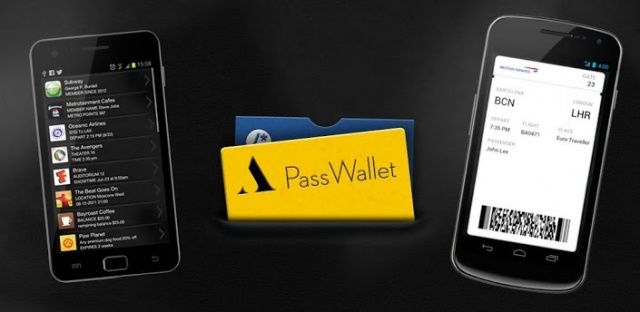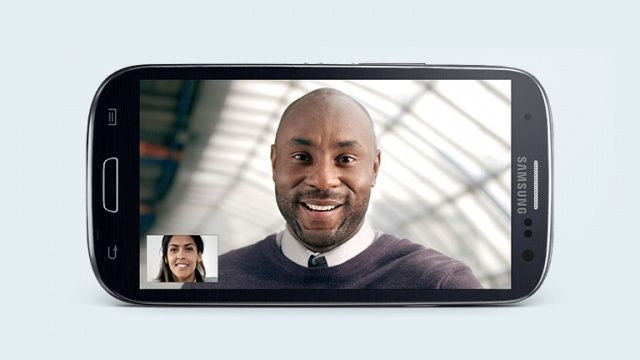Which is which?
Yesterday, Amazon’s iOS Kindle app was updated to add multicolor highlights, “Book End Actions” (rate, review, share, see recommendations) and to fix the brightness control, which now stays set across app switching or sleep.
At first I thought “Meh, iBooks has had most of that since forever.” And then I thought “Wait, are there any differences left between these two apps?”
The answer is — of course — yes. But it’s more complicated than that…
Today we’re talking only about the iPad versions of Kindle and iBooks.
History
From the beginning, the two apps have had different goals. Kindle was made to let you read your Kindle books on your iPad, with almost no considerations for aesthetics. It has, over the years, gotten a lot prettier and easier to use, and is now almost identical to iBooks when you’re in full-screen, chrome- free reading mode. Almost.
iBooks has always looked good, and has changed a lot less than Kindle. It launched with a bookshelf view that Kindle waited years to get, and it has the advantage of a built-in bookstore. If iBooks had a purpose, it was to prove that the iPad could be a great e-reader, and to demo well.
| Feature | iBooks | Kindle |
| Reading | | |
| Fonts | 7 | 5 (plus publisher font) |
| Font size adjustment | Yes | Yes |
| Text justification | Yes | No |
| Scrolling | Yes | No |
| Color Themes | White, black, sepia | White, black, sepia |
| Bookmarks | Yes | Yes |
| Brightness | Yes – system | Yes – extended dimming |
| Adjust margin size | No | Yes |
| X-Ray | No | Yes |
| Notes and Highlights | | |
| Highlight | 4 colors | 4 colors |
| Copy text | Yes | No |
| Notes available outside book | No | Yes, web-only |
Looks
IBooks looks better than the Kindle app, but — somewhat ironically — Kindle has more text options. Aesthetics will also weigh heavily in the other sections of this piece, so I’ll stick to the library view and the reading view here, as they pretty much set the scene.
Text
Recent updates have brought Kindle almost in line with iBooks.

When reading, the differences are tiny but significant.
The biggest differences are that Kindle lets you adjust the width of the margins, which is good news after a recent update filled the reading screen with text from edge to edge with no way to change it. IBooks won’t let you change this but the default choice is just fine, leaving the body text breathing room but not forcing too many extra page turns.
And iBooks will let you switch justification on and off (justification is where words are stretched to fill a line, making sure the edges of the text are always neat on both sides), and toggle auto-hyphenation. As these are the issues in typography most likely to cause a fistfight, they’re good options to have.
Neither app lets you change line spacing (although the hardware Kindle does). For me, iBooks wins here with slightly looser spacing.
Fonts

iBooks has more fonts, but Kindle has more ugly chrome. Result: a tie.
The font choice in iBooks is bigger and more varied. Both apps contain Palatino and Georgia, but otherwise they have their own lists. All the screenshots here use Palatino for a fair comparison, but the your choice will depend on your own taste, and on the device you’re using. I prefer Charter in iBooks on the Retina iPad, but the same font seems too heavy on the iPad mini (where I use Iowan). In Kindle, I use either “publisher font” (which is a mystery-meat typeface that sometimes appears) or Palatino.
The Page
When you’re in the “sepia” mode, iBooks is a little less brown and a little more contrasty. It wins if you’re taking screenshots, but when reading, there’s really no difference.
iBooks’ stupid fake-book look can be switched off, but you’re stuck with the curling page-turn animation whether you want it or not.
What does make a difference is the way the pages turn. IBooks’ stupid fake-book look can be switched off, but you’re stuck with the curling page-turn animation even in the Full Screen theme, which can feel annoyingly slow. Kindle wins here thanks to it’s simple slide-across animation which slides one page off and the next one on.
But iBooks’ secret weapon is scrolling, which does away with pages altogether (well, almost — the page number readout still works) and replaces them with one long scrolling page, just like the web. This works great on the iPad mini, and makes reading seamless. After all, why bother with pages at all? They’re just a relic of paper books.
To complement this scrolling feature (although it works just as well with pages) is what I like to call “Thumb Ignorance.” It works in many apps, and means that iOS ignores any fingers you use to hold the device. Thus, if you have planted your right thumb in the middle of the screen to hold you iPad mini one-handed, you can (after a short pause) use your other hand to swipe between pages. It’s just like paper!
The Kindle app won’t do this: it insists on highlighting the words under your thumb. And iBooks can still be a little skittish about where you put your thumb. The best way is to plant it on a bit of blank page between paragraphs and then slide it into position. This avoids activating the selection loupe (bonus tip: this also works in the Mr. Reader RSS app)

This is what you’ll see up top.
Both apps indicate your progress with an indicator at the bottom of the screen. Kindle’s is an ugly slider with a blob on a stick. IBooks uses a dotted line. Both can be used to scroll through the book.
Both apps also put page numbers at the bottom of the screen, and the Kindle will also give you a progress percentage, and you can toggle between real page numbers (which correspond to a paper version of the book) or Amazon’s location numbers by tapping. IBooks also tells you how many pages are left in the current chapter.

Down low… Too slow!
Both apps also have a “back” button. This is used after searching, for instance, to return you to your place in the book. Kindle has a left-pointing arrow, and that’s it. IBooks is far superior, with tappable text telling you where it will take you: “Back to page 130,” for example. And when appropriate the bottom right corner will also offer a shortcut like “Go to page 180.”
Brightness
In-app brightness adjustment seems to be a moving target, so often does it change. Currently, iBooks just gives you a slider which will control the regular system brightness, just as you could if you double-tapped the home button and did it from there.

iBooks’ dimming doesn’t show up in screenshots as it uses the system brightness controls. Kindle adds its own dark mask on top of that, to good effect.
Kindle — in the latest update — now only fake-dims the screen. That is, it doesn’t adjust the actual screen backlight at all. Instead, it changes the color of the on-screen images to appear darker and of lower contrast. This doesn’t affect standard interface elements, though, so when you pop over the fonts panel, say, it appears at full brightness. This is annoying, but it does mean that you can get the perceived brightness down way lower than you can with iBooks: great for reading in bed in pitch darkness.
Previous version of both apps have done things differently. As I remember it, iBooks used to dim the backlight further than it could go in any other way. And Kindle used to control system brightness, only with an added bottom end that kicked in with its faux-dimming. This may have been tricky to implement, as it always reset itself if the app slept or you switched to another app and back again. This is now fixed.
X-Ray
Amazon has a neat feature called X-Ray, which works with books that support it. Tap the X-Ray button on any page and you get a new screen listing all the characters, locations and even brands that appear in on that page, along with a timeline that oyu can tap to see all instances of that person or place in the book.

Only Kindle has X-Ray, and it’s surprisingly useful.
You can also choose to view this list by chapter, or by the whole book.
Characters are summarized (handy in books with lots of minor characters, or who the author has stupidly decided to give names starting with the same letter) and places and other info is pulled in from Wikipedia.
It seems like a gimmick, but it’s often a lot easier to quickly check X-Ray than it is to search back to find out who this minor Frodo character is.
Whispersync For Voice
Kindle can also use Whispersync For Voice. This lets you read the e-book edition, but then switch to the human-narrated Audible audiobook edition without losing your place. The idea is amazing: you can read the book over breakfast, and then switch to the audiobook when you head out to the car and drive to work. The problem is that you need to buy both editions, and that they need to be compatible. Still, it’s pretty cool, and you don’t ever have to use it if you don’t want to.
Sync
IBooks can sync your notes and bookmarks between your iOS devices, but Kindle syncs with all of these plus your e-ink Kindle, plus your Mac, plus the web-reader, plus pretty much any piece of hardware you might own. This is the single reason I read in the Kindle app — I own a hardware Kindle for reading in bed or outdoors, and syncing is pretty essential to that.

Kindle warns you before changing your spot in the text.
Syncing is seamless on both platforms, with some differences. Kindle asks you if you want to update your position to the furthest read amongst all your devices, and tells you what position it’ll go to and when one of your devices synced that position. IBooks just does it without telling you.
Notes
To be honest, notes on both platforms are pretty lame thanks to the fact that they’re trapped. IBooks notes can only be read in iBooks, or (if you use it) iTunes U. IBooks will also let you e-mail individual notes.

Mmm!… Ugh… Winner: iBooks
Kindle will consolidate all your notes in one place, but that place is a dynamically-generated web-page which you’ll need to visit whenever you want to see them (you can of course view notes in the book itself).
When it comes to viewing notes, iBooks looks nicer as it hops to a full-screen view (Kindle uses a tiny popover, which shows how serious it is about your note-browsing), but neither lets you search notes or highlights.

Notes are in a walled garden on both platforms, but at least Apple gives you a full screen to read them on.
IBooks does have one big advantage: it lets you copy text. Nope, the Kindle app might let you highlight and share text to Twitter and Facebook, but you can’t copy a single word to the clipboard.
And while we’re on the subject of stupidity, Kindle uses it’s own dictionary for lookups. This is fine, especially as you can choose from many different languages, but if you don;t have a dictionary installed it should default to the system one. If I have a 16GB device, the last thing I want to do is fill it up with something that duplicates the perfectly good built-in dictionary.
Buying Books
Ever since Apple told Amazon to stop linking to the Kindle store from its app, buying books has been a real pain. Whereas iBooks’ store is built in and you can upgrade from a sample to the full book with a single tap, buying Kindle books forces you out into the browser.
However, recent updates have made this less annoying. Here’s how you had to upgrade from a sample to the paid book a few months ago:
- Finish sample. Decide to buy the book
- Close app
- Open browser and navigate to Amazon’s Kindle Store
- Search for book
- Buy book, choosing to send it to the right device
- Return to the Kindle app and make a note of a phrase on the last page of the sample (no copying, remember?)
- close the sample
- Open the newly-purchased book
- search for the term you have in your mind’s pasteboard
- Continue reading
- At some point, delete the sample from your device
Now, the first part is still necessary — Amazon still isn’t allowed to link to its store — but once you buy the book, things are much improved. The sample is replaced by the new, full book, and your reading position is synced. This is way better.
The other advantage of buying Kindle books is that you can strip the DRM and convert them to EPUB, so they can be read in iBooks or any reader you like. IBooks’ DRM remains strong. This is why I by all e-books from Amazon, then crack them every few weeks in a batch, and then store the resulting files in my Dropbox, ready to be opened in iBooks if I want to. And no, I don’t share then with anyone else.
Conclusion
Despite iBooks ravishing good looks, I prefer Kindle for its brains. The main thing is the Whispersync between all my iOS devices and my Kindle. But as I buy all my books from Amazon, if I did use iBooks I’d have to fire up my Mac to crack every book right after purchase. This is clearly absurd, so Kindle is the way to go.
Sure, there are feature discrepancies between the two, but when it comes to actually reading — which is what you’ll be spending the most of your time doing — both apps put the words on the page perfectly adequately. Do I sometimes wish that Kindle had more space between the lines? Sure. But when I’m caught up reading a great story, I don’t notice. And if I do, then I’m reading the wrong book, not using the wrong app to do it.








 As
As